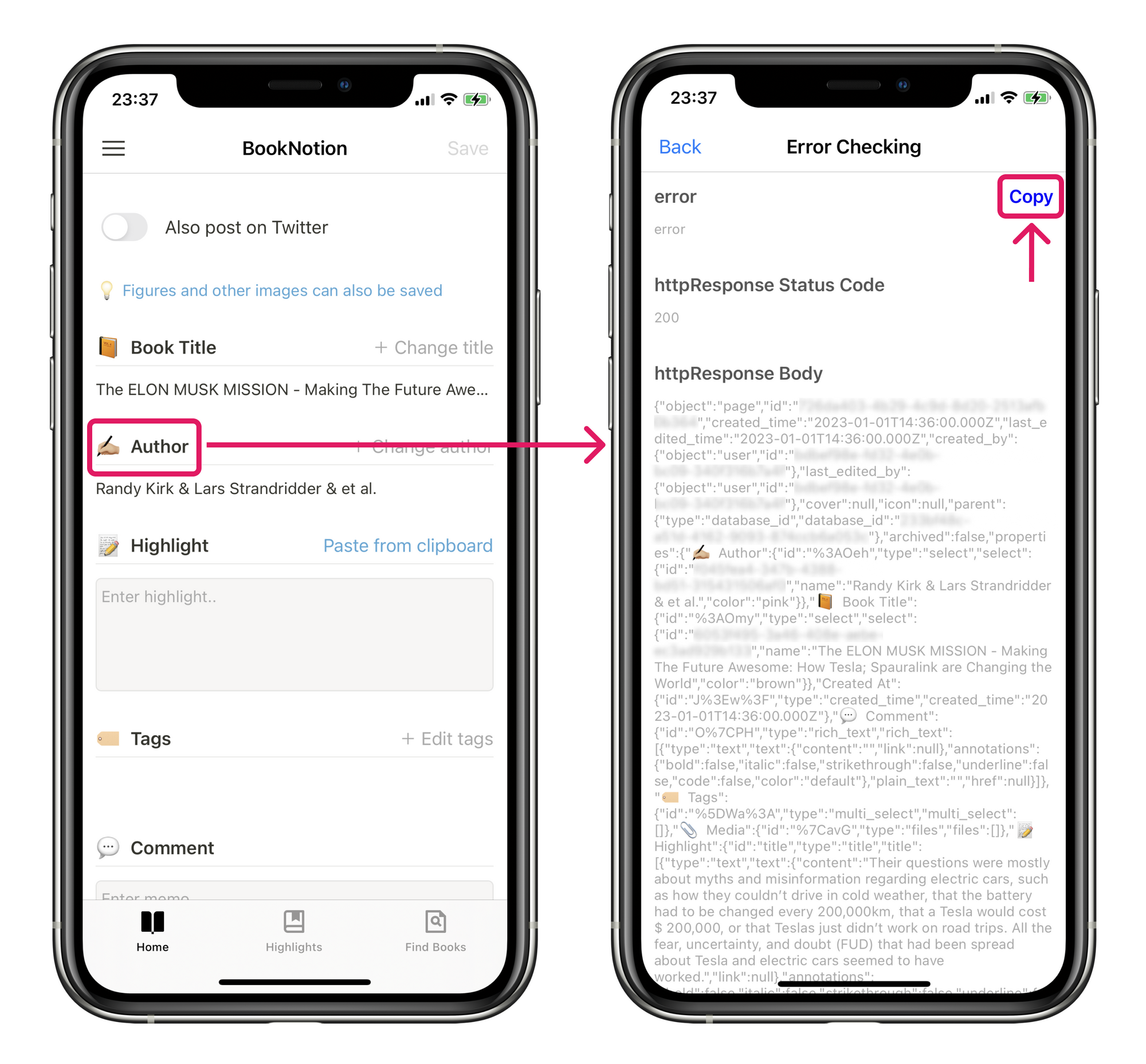How to check error messages (save highlight)
If you encounter problems saving highlights, please follow the steps below to verify the error message and send the error message to the developer.
1. Reproduce error
First, please try to save highlights from the Kindle app, or the BookNotion app, whichever one is having trouble saving highlights.
At this point, you may get no response or an error message, but don't worry about it and proceed.
⚠️ The error message you are about to review will show the most recent error, so be sure to perform this step of "Dare to Error"!
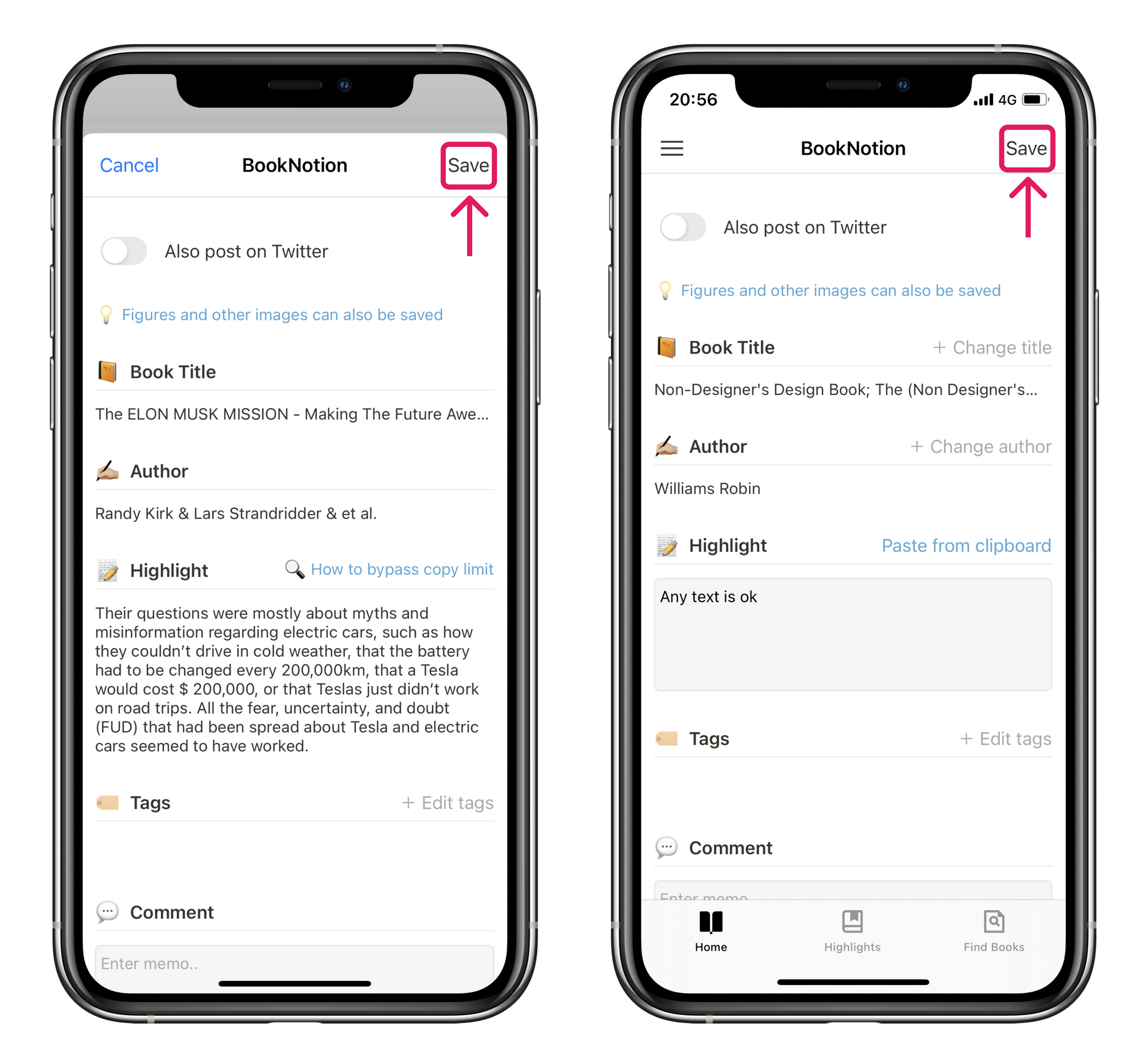
2. Check and copy error messages
Open the BookNotion app and tap "✍🏼 Author" to get to the error checking screen.
Here, tap "Copy" to copy the error message in its entirety and paste it into an inquiry to the developer or into a reply e-mail.