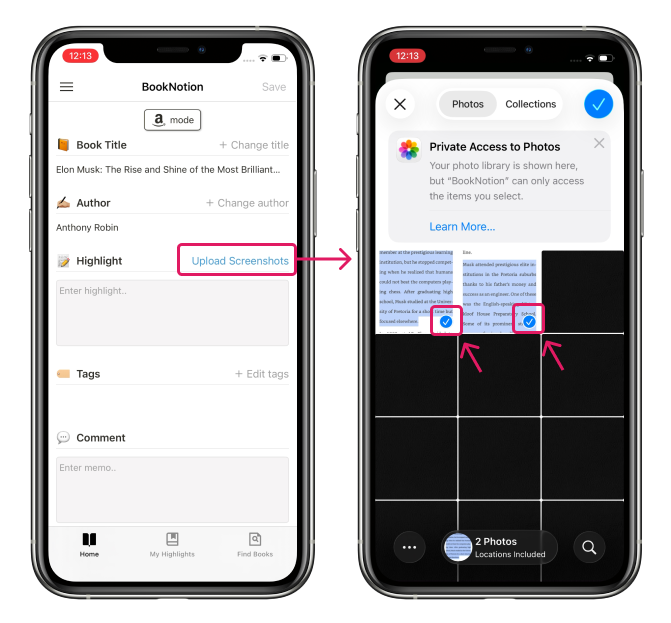How to bypass Kindle’s copy limit
A new top-tier plan, “BookNotion Z,” is now available.
With BookNotion Z, capturing and saving highlights is fully automated, so you don’t need tedious steps when copy restrictions apply.
Please check the details.
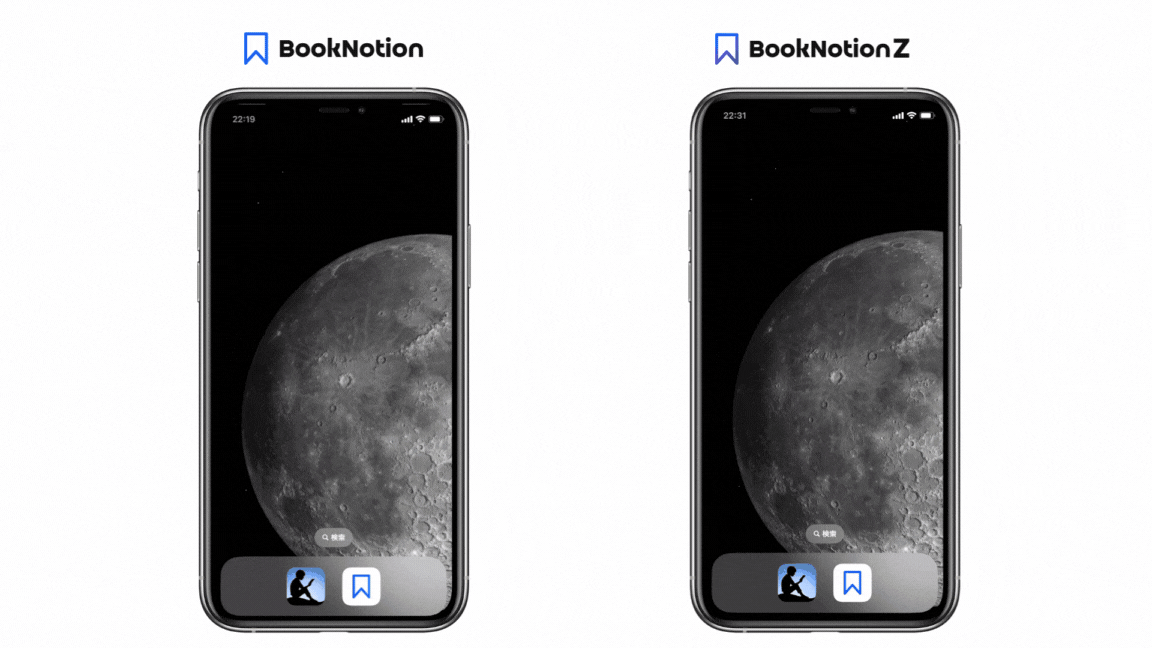
Due to a Kindle app specification change, copying from “My Notebook” is also restricted (as of 2025/9/19).
On Kindle, authors may impose copy restrictions. If you hit a copy restriction while using BookNotion, save to Notion as follows.
After highlighting in Kindle, press the side buttons simultaneously to take a screenshot.
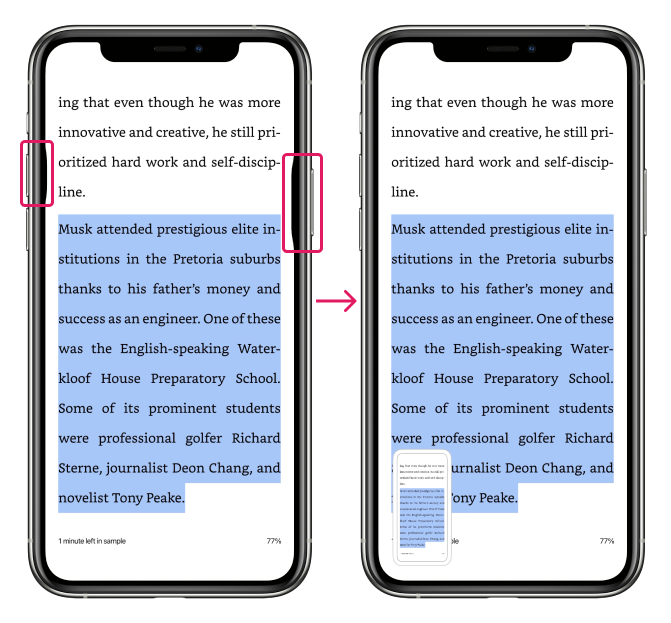
In the BookNotion app, choose Upload screenshots, select the screenshot you took, and the highlighted parts will be scanned automatically and filled in.
You can select multiple screenshots; they will be scanned in the order selected.