How to save images
Figures and tables cannot be highlighted and should be saved in Notion using the Save Image function.
First, when you find a chart you want to save in the Kindle app, take a screenshot of it.
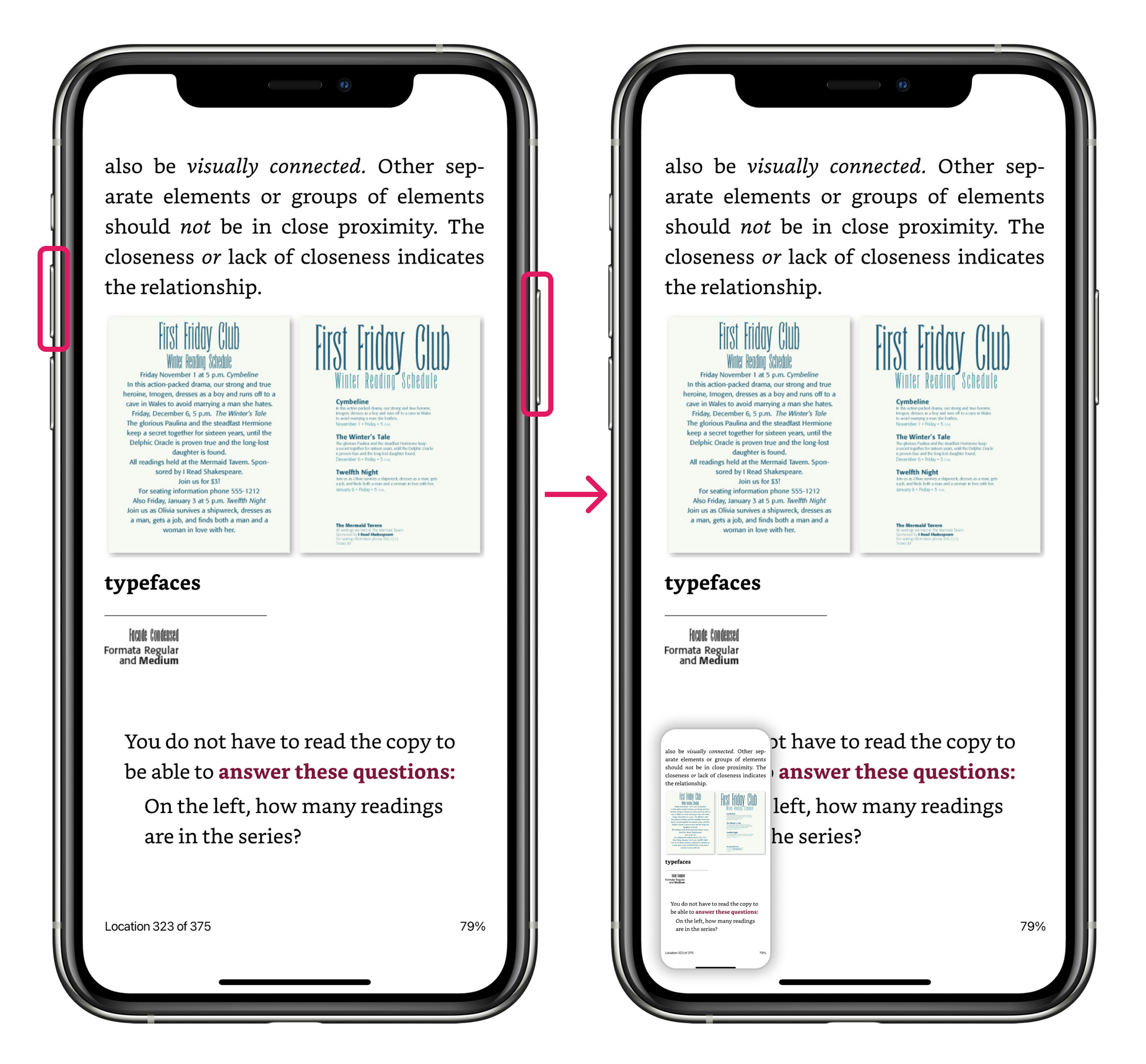
Instead of sharing from your Kindle, open the BookNotion app, scroll down, and upload the image. Tap "Save" to save it in Notion.
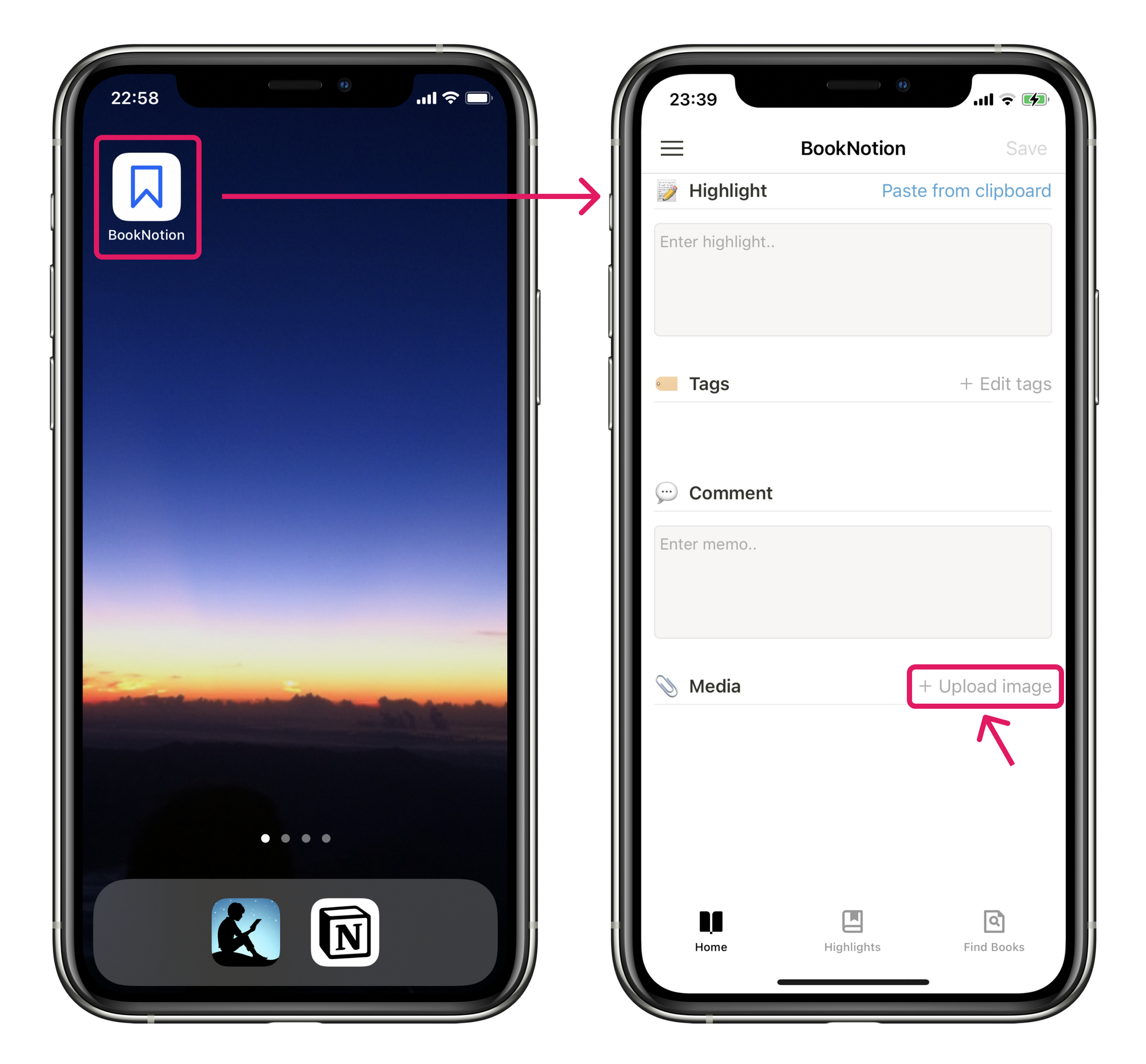
Precautions
⚠️ Highlight can be left blank.
⚠️ As of July 27, 2022, images are stored on BookNotion's AWS server S3, as the Notion API specifications do not allow images to be stored directly in Notion.