[Linking to already created DB 2] Obtaining and setting up database ID
Copy the link to the database for which you set the permissions for integration in "[Linking to already created DB 1] Database share settings".
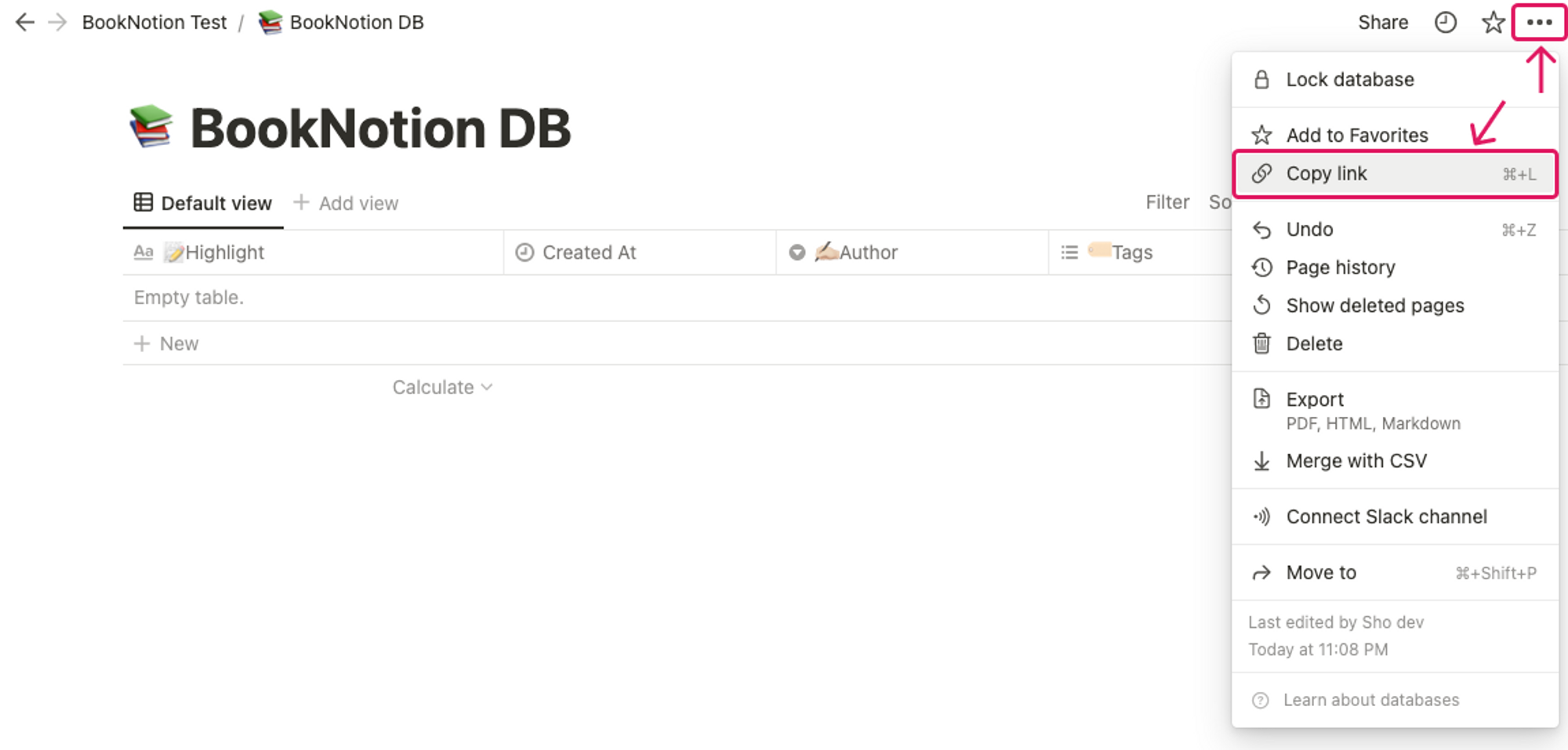
The URL is in the format https://www.notion.so/[domain name]/[DATABASE ID (32-digit string)]?v=[VIEW ID]. The string before the ?v= is the DATABASE ID, so only that part of the string should be retrieved.
(e.g.) If the copied URL is https://www.notion.so/domain-name/3956b991ea4a4b90b893f3abd1ed054b?v=2e8ed026e08b48e3a7b0fe7ad6150be8, the DATABASE ID would be 3956b991ea4a4b90b893f3abd1ed054b.
Enter the obtained DATABASE ID into BookNotion and click "Link to Database".
⚠️ Different databases must be linked for Kindle, Web, and X.
(In the following, the linkage to a database for Kindle will be used as an example.)
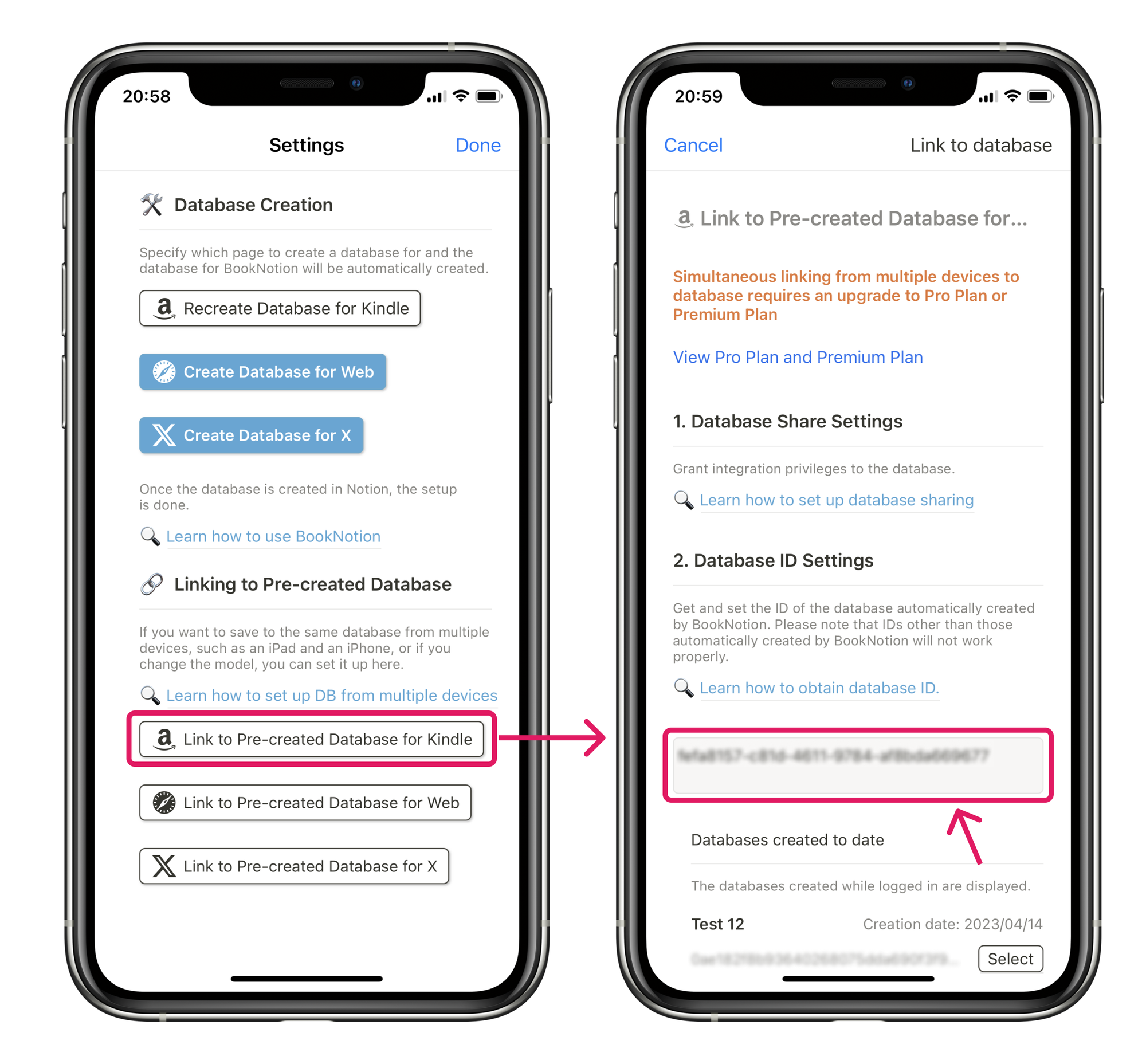
Good job on the linkage to the created DB.
If you have trouble with the linkage, please contact us here.